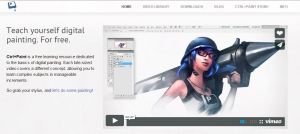Are you new to learning digital painting? OR do you have some experience painting but want to expand your knowledge on digital painting and apply it to other avenues of art and design; especially for art and entertainment. Such as concept art, character design, vehicle design, Illustration, and other fundamentals of art and design? If so I recommend http://www.cntrlpaint.com
Ctrlpaint was created by Matt Kohr who has worked as a professional industry concept artist for many popular movies and games. He decided to share his experience and help direct enthusiastic artists’ with solid fundamentals for painting as well as solid skills in using the Photoshop platform.
The ctrlpaint site has a ton of free videos under the video library section. They are usually about 5 minute videos with clear organized instruction from Matt Kohr. Besides the free videos you can purchase the premium videos ranging roughly an hour long for an average price of about $10. I would recommend ctrlpaint for painting in Photoshop first before you invest elsewhere. If you get a chance to check out the site feel free to leave comments here about your experience.
Thanks,
Visit at the link below